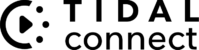FOR DMS AND AIOS OWNERS
Dear Cary Audio Customers,
We want to inform you that TIDAL is discontinuing support for their API, which was previously integrated into our Cary Streamer 2.0 app. For TIDAL subscribers, we recommend utilizing the TIDAL Connect feature directly within the native TIDAL app. This feature is also accessible within the Cary Streamer 2.0 app as a direct link to the native TIDAL app.
By using the native TIDAL app and TIDAL Connect, you’ll enjoy the full breadth of TIDAL’s features, rather than a limited subset as experienced with the API integration. Additionally, connectivity to the TIDAL server(s) to the DMS/AiOS remains unchanged. There is no compromise in quality, as the stream is routed directly to the DMS/AiOS without passing through your phone or tablet.
To utilize TIDAL Connect, please follow these instructions in correlation to the red arrow in the pictures below:
- Turn on your DMS/AiOS.
- Open the TIDAL app or select TIDAL Connect from the Cary Streamer 2.0 app.
- Play a song from the TIDAL app and tap on the “Now Playing” bar.
- Tap on the Device Selector Icon located at the top right.
- Choose your DMS TIDAL Connect device. Look for the icon as shown below.
- If you do not see your DMS/AiOS in the list, return to the Now Playing Screen and tap the Device Selector Icon again. Please note that TIDAL Connect is different from Bluetooth or Airplay connections.
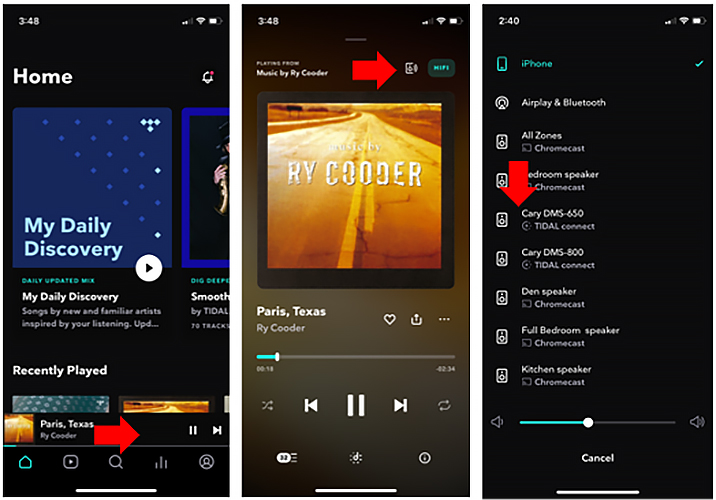
Thank you for your attention to this matter. If you have any further questions or concerns, don’t hesitate to reach out to us.
Sincerely,
Cary Audio